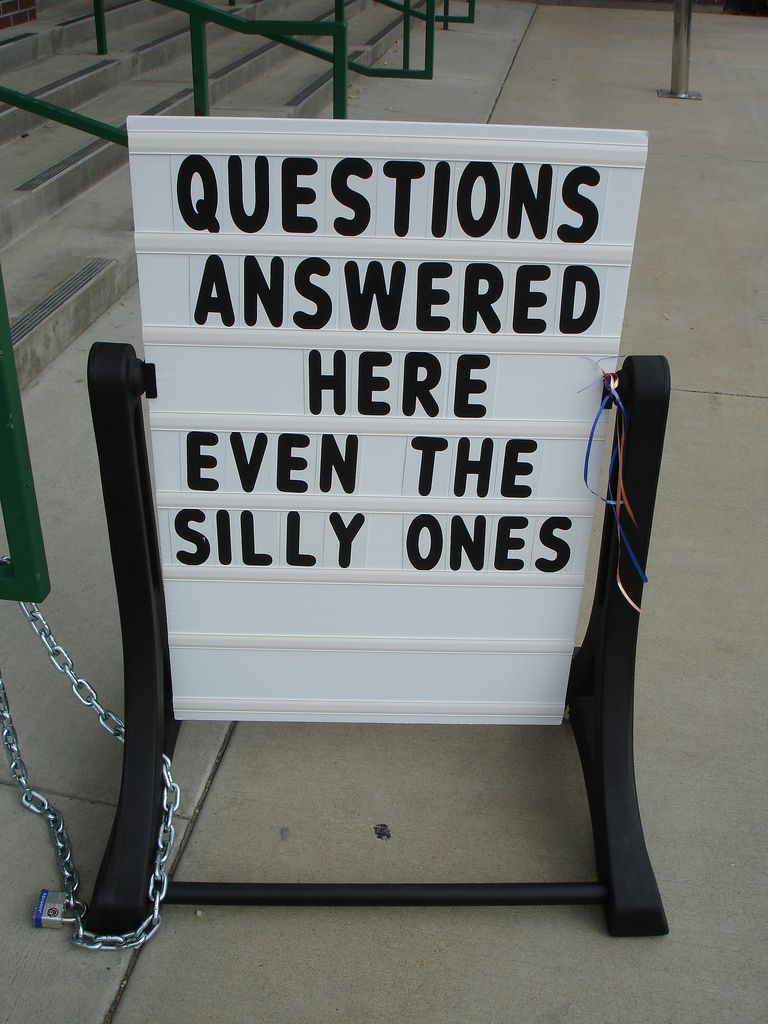Templates - Basics
Interpolation
double curly braces: {{}}
{{title}}
nested: {{customer.name}}
function call: {{20 + add(2, 5)}}
{{customer.name}}
customer = {
id: "abc",
name: "Hans Muster",
};
add(a: number, b: number) {
return a + b;
}
Interpolation in Detail
- uses the components properties or methods
- interpolation is being replaced by the actual value
- as the call of the add function shows: there is a Template Expression between the parentheses
- the expression is evaluated first, converted to a string and concatenated with other strings. Last, the value is assigned to the element.
Task 6.1 - Interpolation
- Create an address as an object literal. Use the fields street, town, zip code
- show the fields in a list
- write a function that outputs the whole address as a string
- Hint: unordered lists look like this
- List Item 1
Task 6.1 - Possible Solution
address = {
street: 'Example Street',
zipCode: '3000',
city: 'Bern'
}
renderAddress() {
return `${this.address.street},
${this.address.zipCode} ${this.address.city}`
}
- {{address.street}}
...
{{renderAddress()}}
Template Expressions
- between the interpolation parentheses, there is a so called expression {{1 + 1}}
- a reduced set of JavaScript
- no assignments allowed (=, +=, *=, ...)
- no new
- no side effects, as ++ (idempotency, pure Functions)
Template Statements
- execution of side effects
- react to events (user actions)
Bindings
Overview (1)
| Direction | Syntax | Name |
|---|---|---|
| One-way, Component to View |
|
Property, Attribute, Style... |
Overview (2)
| Direction | Syntax | Name |
|---|---|---|
| One-way, View to Component |
|
Event |
| Two-way |
|
Two-way |
Property Binding - [property]
Examples
Click me
Task 6.2 - Property Binding
- Add an input element
- Bind the value of the street to the value-property of the input field
- Use a bal-input element
Task 6.2 - Possible Solution
... or use the canonical form with the bind-prefix
I prefer the first (shorter) option and i will exclusively use this one.
HTML and DOM
- DOM is not really a model it is more or less an API to access HTML
- HTML knows attributes (e.g. value)
- DOM knows properties (e.g. value)
- HTML value is the inital value
- DOM value is the current value
Attributes vs. Properties
- HTML Attribute initialize DOM Properties
- DOM Properties can change, attributes can not
- bindings in Angular only work with DOM properties and events, NOT with HTML attributes
Event binding - (event)
Examples
<people (deletePerson)="delete($event)">
Task 6.3 - Event Binding
- Add a Button
- You can use the bal-button
- Once clicked, call a method that prints sth. on the javascript console
Task 6.3 - Possible Solution
click me!
logHello() {
console.log("Hello");
}
... or the canonical option with the on-prefix
$event
hand over values with events
print(value) {
console.log(value);
}
... or read the value in the method
printEvent(event) {
console.log(event.target.value);
}
access to values
- Events have a type, e.g. KeyboardEvent, MouseEvent, FocusEvent, InputEvent... or also custom events
- The target property is a reference to the element that triggered the event
- the value can be accessed with .value
- Access to custom events (Design System) $event.detail
Task 6.4 - Event with a value
- Add an Input element.
- Print any new value on the console that starts with the letter 's'.
Task 6.4 - Possible Solution
printSValues(val: number | string | null) {
if(typeof val === "string" && val.toLowerCase().startsWith("s")) {
console.log(val);
}
}
Task 6.5 - Two-way data binding
- Create a self-created two-way data binding for an Input field.
- Create an input field with a binding for a string, e.g. "name".
- Create a text block (<p>-Tag) containing the value from the input field.
- Use a Property binding, an Event binding and a variable in the component.
Task 6.5 - Possible Solutions
{{name}}
name = "Hans";
Or with a function in the component:
{{name}}
name: String | undefined = "Hans";
Template Reference Variable - #variable
Syntax in HTML - with #name
<input #note>
print(value) {console.log(value);}
# - behind the scenes
- A reference to a DOM element, or a component
- Available throughout the whole template
- A reference to an input element returns the actual element, such as $event.target
- Alternative syntax: ref-note instead of #note
Task 6.6 - Template Ref Variable
- Create a button and a checkbox.
- the checkbox should disable / enable the button
- Use a Template Reference Variable
- You can use the bal-checkbox
- Hint: a Button has a disabled Property
- Hint: The bal-checkbox has a (balChange) Event
Task 6.6 - Possible Solution
Button
That was easy